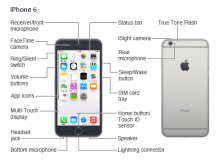At the beginning of September 2019, Apple presented its new brainchild, iPhone 11, which is essentially the second generation of iPhone XR. It’s most eye-catching distinctive feature is the dual/triple camera that sits under the back panel glass. Having refused from OLED displays in favor of LCD, Apple has managed to cut down the prices for the basic model of the lineup. Read below to learn about all new features of iPhone 11, its prices, and where to find the manuals and user guides that will make your iPhone 11 experience the most pleasant and convenient. Continue Reading
Category: User Guide
How to wirelessly charge your iPhone 8 or iPhone 8 Plus
Learn how to wirelessly charge your iPhone 8 or iPhone 8 Plus with Qi charging accessories.
What you need
iPhone 8 and iPhone 8 Plus feature integrated wireless charging that allows for an easy and intuitive charging experience. With an all-new design, iPhone 8 and iPhone 8 Plus have a glass back that works with Qi chargers that are available as accessories and in cars, cafes, hotels, airports, and furniture. Qi is an open, universal charging standard created by the Wireless Power Consortium (WPC).
There are many Qi chargers available in the market, including two new wireless charging mats from Mophie and Belkin, which represent the best implementation of the Qi standard. These are available at Apple.com and Apple retail stores.
View a list of Qi-certified chargers.
Other Qi-certified chargers might vary in functionality and performance. If you have questions, contact the manufacturer.
Charge wirelessly
1. Connect your charger to power. Use the power adapter that came with your accessory or a power adapter recommended by the manufacturer.
2. Place the charger on a level surface or other location recommended by the manufacturer.
3. Place your iPhone 8 or iPhone 8 Plus on the charger with the display facing up. For best performance, place it in the center of the charger or in the location recommended by manufacturer.
4. Your iPhone should start charging a few seconds after you place it on your wireless charger.
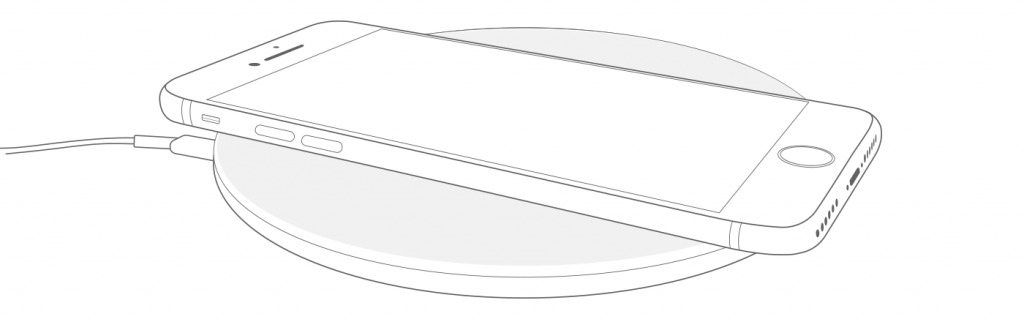
You should see ![]() in the status bar.
in the status bar.
Learn more
- Wireless charging uses magnetic induction to charge your iPhone 8 or iPhone 8 Plus. Don’t place anything between your iPhone and the charger. Magnetic mounts, magnetic cases, or other objects between your iPhone and the charger might reduce performance or damage magnetic strips or RFID chips like those found in some credit cards, security badges, passports, and key fobs. If your case holds any of these sensitive items, remove them before charging or make sure that they aren’t between the back of your iPhone and the charger.
- If your iPhone isn’t charging or is charging slowly and your iPhone has a thick case, metal case, or battery case, try removing the case.
- If your iPhone vibrates—when it gets a notification, for example—your iPhone might shift position. This can cause the charging mat to stop providing power to your iPhone. If this happens often, consider turning off vibration, turning on Do Not Disturb, or using a case to prevent movement.
- Depending on the charging mat you have, you might hear faint noises while your iPhone charges.
- Your iPhone might get slightly warmer while it charges. To extend the lifespan of your battery, if the battery gets too warm, software might limit charging above 80 percent. Your iPhone will charge again when the temperature drops. Try moving your iPhone and charger to a cooler location.
- iPhone 8 and iPhone 8 Plus won’t charge wirelessly when connected to USB. If your iPhone is connected to your computer with USB, or if it’s connected to a USB power adapter, your iPhone will charge using the USB connection.

iPhone 7 Manual User Guide
Let’s get started with the new iPhone 7 and iPhone 7 Plus. If you have just bought a new iPhone 7 or iPhone 7 Plus, the first thing you want to do is get it set up so you can get started using it.
This iPhone 7 manual guide covers everything about the iPhone 7 and iPhone 7 Plus, from 3D Touch to iOS 10. This manual guide has everything you need to become an iPhone 7 expert.
This manual guide includes first set up, how to add any additional accounts like Google or Microsoft, how to manage the iMessage in iOS 10, how to use headphones, How to charge iPhone 7 and listen to music and more. By reading the user guide, you will be able to maximize the functionality and usability of your mobile devices.
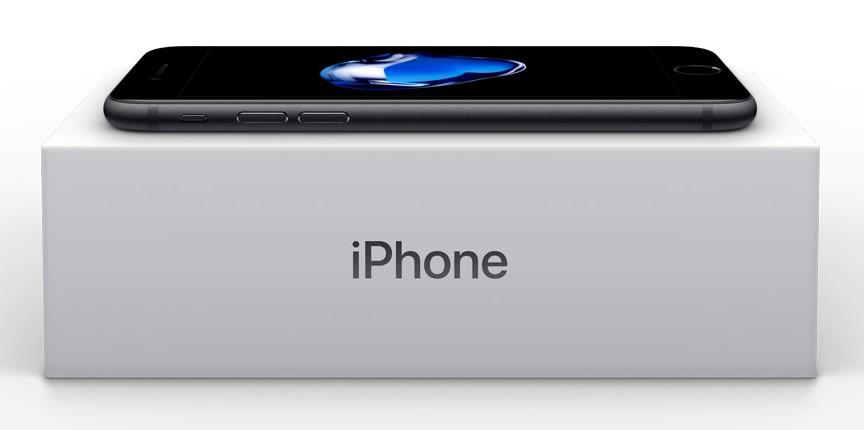
iPhone 7 User Guide
If you are a user of iPhone 7 or iPhone 7 Plus and would like to know more about iPhone 7 manual, user guide, beginner’s manual, the features, tips tricks, and news updates about iPhone 7 and iPhone 7 Plus please explore this website. To know the functions and features of your iPhone, see the user manual pdf below.
iPhone 7 Manual Pdf:
Read Online or Download from our server: iPhone 7 User Manual Pdf
Official iPhone 7 User Guide: https://help.apple.com/iphone/7/
To know more about Apple iPhone 7 please visit official Apple iPhone webpage: http://www.apple.com/iphone/
iPhone 6s Manual User Guide
iPhone 6s Manual User Guide has specially to guide you the functions and features of your Apple iPhone 6s. You can read or download here.
iPhone 6s is smartphones designed and marketed by Apple Inc. The devices are part of the iPhone series and were announced on September 9, 2015. The iPhone 6S and iPhone 6S Plus jointly serve as successors to the iPhone 6 and iPhone 6 Plus.

The iPhone 6S is an evolution upon the iPhone 6, featuring improved hardware specifications, as well as 3D Touch a force-sensitive touchscreen.
iPhone 6s User Guide
If you are a user of iPhone 6s or iPhone 6s Plus and would like to know more about iPhone 6 manual, user guide, beginner’s manual, the features, tips tricks and news update about iPhone 6 and iPhone 6 Plus please explore this website. To know the functions and features of your iPhone, see user manual pdf below.
iPhone 6s Manual Pdf:
Read online an Download from our server: iPhone 6s User Manual Pdf
Official iPhone 6s User Guide Pdf: http://manuals.info.apple.com/MANUALS/1000/MA1565/en_US/iphone_user_guide.pdf
To know more about Apple iPhone 6s please visit official Apple iPhone webpage: http://www.apple.com/iphone/
iPhone 6 Manual User Guide
Welcome to iPhone 6 User Guide section. If you want to know more about this new Apple’s smartphone please read this iPhone 6 user manual and user guide first. The new generation of iPhone has come. With the better design, the better software and the new features, iPhone 6 offers the new user experience. That is something that you should not be missed. As one of the most awaited smartphones in this year, iPhone 6 will never be disappointing. Deep inside it, you will what you will never see in the other smartphones.

Take a look to the iPhone 6 User Guide, there are many things to know about the new generation of iPhone. The smooth metal surface and the new Retina HD display will give you the best user experience. The new product design will remind you with the elegance of the iPhone. Classy and precious, all of them you will get in iPhone 6 and iPhone 6 Plus.
Larger does not mean thicker. In the iPhone 6, larger can be made in the thinner design. The iPhone 6 is just 6.9 mm and the iPhone 6 plus is just 7.1 mm of thickness. Although they are big, they are the best iPhone generation. For this generation, offering the best comfort and the best user experience is just a certainty. The iPhone 6 is not just offering the bigger display. It also has the better display. The new Retina HD display allows the new iPhone to produce the better resolution. The 1334 x 750 display for the iPhone 6 and 1920 x 1080 display for the iPhone 6 plus will show you the better detail and the life graphic performance.
At the processor, iPhone 6 and iPhone 6 plus has equipped with A8 chip with 64 bit architecture. The M8 motion coprocessor gathers data from the advance sensors to the new barometer efficiently. With the better camera, the new iPhone can record 1080p HD at 60 fps for sure.
The new iOS 8 is the secret of the better software. What you will get in the new iOS? The iPhone 6 User guide will show you about how the software works for you. The better look and the better user experience will help you to operate the smartphone easily. Message also equipped with the voice and video attachment feature. You just need to tap the phone to add your voice and video to any message. Users can also share their location, name the group chat and mute or leave the conversation whenever they want it.
One more interesting thing about iOS 8 is about the phone feature. This feature appears with the better look and become smarter now. If you want to make a call, you can do it only with a single tap just like the conventional method. But if you want to try something different, you can ask Siri to make a call for you. All you need is just telling it to Siri and it will do it for you. There also the new photo apps that will allow you to find, rediscover or edit your favorite photo with ease. With the user friendly OS and easy to use design, it makes iPhone 6 User tutorial looks unnecessary anymore.
iPhone 6 User Guide
If you are a user of iPhone 6 or iPhone 6 Plus and would like to know more about iPhone 6 manual, user guide, beginner’s manual, the features, tips tricks and news update about iPhone 6 and iPhone 6 Plus please explore this website. To know the functions and features of your iPhone, see user manual pdf below.
iPhone 6 Manual Pdf:
Read online an Download from our server: iPhone 6 User Manual Pdf
Official iPhone 6 User Guide Pdf: http://manuals.info.apple.com/MANUALS/1000/MA1565/en_US/iphone_user_guide.pdf
To know more about Apple iPhone 6 please visit official Apple iPhone webpage: http://www.apple.com/iphone/
iPhone 5 Manual User Guide
iPhone 5 uses iOS, Apple’s mobile operating system. The user interface of iOS is based on the concept of direct manipulation, using multi-touch gestures. Interface control elements consist of sliders, switches, and buttons. Interaction with the OS includes gestures such as swipe, tap, pinch, and reverse pinch, all of which have specific definitions within the context of the iOS operating system and its multi-touch interface. Internal accelerometers are used by some applications to respond to shaking the device (one common result is the undo command) or rotating it vertically (one common result is switching from portrait to landscape mode).
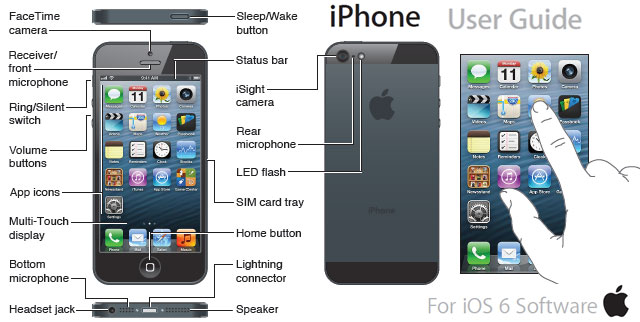
The iPhone 5 uses iOS 6, which was released on September 19, 2012. Many of the iPhone 5’s features that work specifically with the included new iOS 6.0 operating system, will only work in certain territories on release. Apple has said this is a rolling program, which will take longer to implement across more regions.
The phone can act as a hotspot, sharing its internet connection over WiFi, Bluetooth, or USB, and also accesses the App Store, an online application distribution platform for iOS developed and maintained by Apple. The service allows users to browse and download applications from the iTunes Store that were developed with Xcode and the iOS SDK and were published through Apple.
The iPhone 5 can play music, movies, television shows, ebooks, audiobooks, and podcasts and can sort its media library by songs, artists, albums, videos, playlists, genres, composers, podcasts, audiobooks, and compilations. Options are always presented alphabetically, except in playlists, which retain their order from iTunes. Users can rotate their device horizontally to landscape mode to access Cover Flow. Like on iTunes, this feature shows the different album covers in a scroll-through photo library. Scrolling is achieved by swiping a finger across the screen. Alternatively, headset controls can be used to pause, play, skip, and repeat tracks. On the 5, the volume can be changed with the included Apple Earphones, and the Voice Control feature can be used to identify a track, play songs in a playlist or by a specific artist, or create a Genius playlist.
Like the iPhone 4S, the iPhone 5 has Siri, that allows the user to operate the iPhone by spoken commands. For example, “What is the weather going to be like?” will generate a spoken response like “The weather is to be cloudy and rainy and drop to 54 degrees today”. For usability reasons, third-party applications cannot currently respond to voice commands. The commands given do not have to be formulated using rigidly determined wording; natural language can be used. Siri is accessed by holding down the home button rather than tapping it. The software was improved in iOS 6 to include the ability to make restaurant reservations, launch apps, dictate Facebook or Twitter updates, retrieve movie reviews and detailed sports statistics.